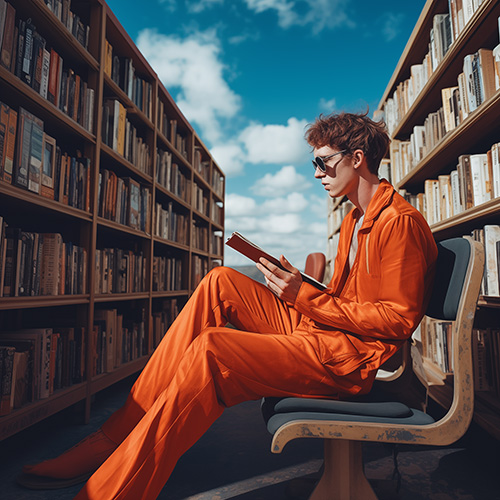What You Need To Know About The WordPress Update 5.4
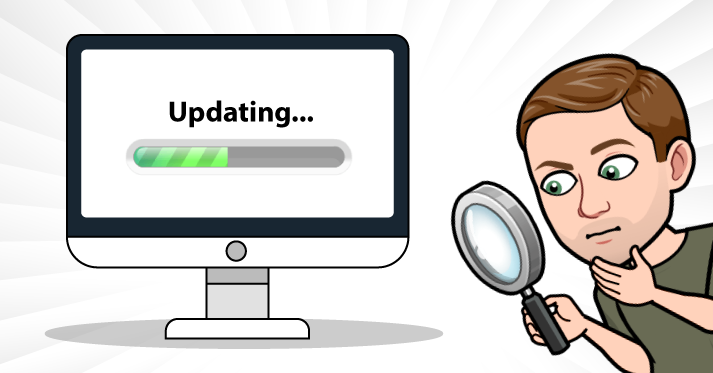
WordPress just got a big update not long ago, and you might be eager to get on it right away. Note of caution: do not rush into doing the update. Some plugins might not work. It’s always best to wait a little while until all the initial kinks have been worked out. A good practice is to install the update on a staging site, to make sure you know how everything works. The worst thing that can happen is that you make the update and your site goes haywire until you or WordPress figures out how to fix it. On that note too, remember to back up your current site prior to the update whether you’ve tried it on a staging site or not. When in doubt about WordPress, they have great resources like online forums, video tutorials, and more to help you out.
Here’s a list of all the new features that you’ll get when you update:
Block Editor Updates
The block editor feature is one you can’t get away with not knowing. Each block of content is managed under the block editor, whether it’s text, video, or images. When you begin using the updated editor, there will be a new Welcome Guide that introduces you to the block editor and all of its features. Within it you will now be able to access social icons so you can link to social media profiles easier, and more button blocks. More button blocks means that you can now have two call to action buttons beside one another, both in their own styles. Or keep them the same if you want!
Additionally, there’s more color options. Blocks within blocks can be different colors now. Cover blocks, group blocks, column blocks can all be different colors or the same if you choose. Background and text colors can now be chosen for column blocks too. Specific text within a paragraph too. As in – select one letter and you can change the color for that one letter.
Remember, column blocks just means that you can have different boxes – images or text – beside one another, like columns. A cover block (image) is an image used within your page, as opposed to the feature image which is the main image for the page itself.
Speaking of the feature image, you can now drag and drop an image to upload it for that position. For other images, you can easily shift the size of your gallery images. And you can use images in a “Latest Posts” type of block.
More Block Editor updates include:
A table block can now have a caption underneath it.
The mobile version will feature an enhanced block toolbar.
A Select tool has arrived!
You can embed a TikTok video.
Changes for Developers
There are some changes on the developers that you may be interested in if you are more on the under the hood side. They are:
The HTML output for the Calendar widget is changing: moving the navigation links to a <nav> HTML right after the <table> element in order to produce a valid HTML.
There will be a new apply_shortcodes() function as an alias to the do_shortcode() function.
Those customizer classes you never use will be removed.
The Button component for WordPress admin area design is enhanced with lots of changes and additions.
If you think you need a website overhaul, we can do that for you here on any type of platform, like WordPress, Shopify, or others. We’ve completely renovated a number of business’ websites, from B2B, D2C, and more. Feel free to reach out to us if you need help.